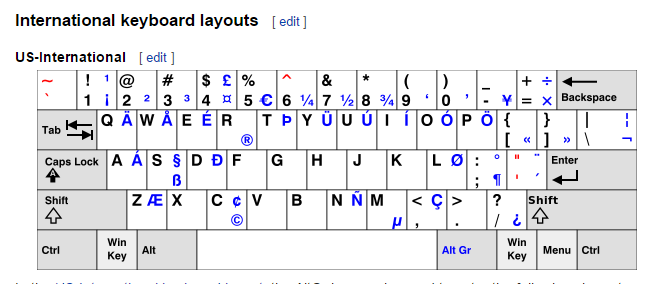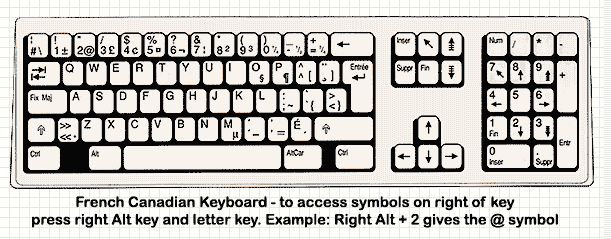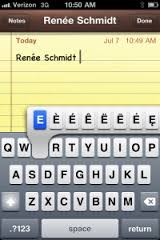115 IS: AltGr Blue Keyboard Symbols (115.html)
Various Keyboards with AltGr Symbols
All computer keyboards have normal characters and "shifted" characters. Most keys generate a lower-case character, but when "shifted" an upper case character is generated. Many keyboards can generate a third or fourth symbol or character. These additional symbols often appear as blue characters on various keys on these keyboards. Many computer users have posted questions on the web. . . . asking how to access these alternate graphic symbols.
This article first describes (in very simple terms) the evolution of keyboards. Then a number of different keyboards are described. Some differences between these keyboards are mentioned, especially the different Alternate Graphics (ie the blue AltGr) keys that appear on some of these keyboards.
Regional Operating Systems (and early Regional Keyboards)
The very first computers were designed for US English users and had English QWERTY keyboards. As computers were adopted around the world, there was a need for Operating Systems that communicated with the users in languages other than English. To meet this need, users of newer computers needed to select the region of the world in which they lived. Selecting a region was selecting which language the user wished to use to communicate with the computer. The first group of regions were primarily latin regions which all used the latin alphabet which appears on most early keyboards. But the expanding list of latin regions required an expanding list of special symbols, many of them included characters with different accents. Additional alternate keyboard keys were added to accomodate the new accents, punctuation marks and some special symbols. The number of alternate keyboards expanded faster than the operating system communication languages (regions). Often multiple keyboards were offered for one language. There are US, British and Canadian-French keybooards for users of computers in English regions. There are France-French and Canadian-French keyboards for users of computers in French regions. The ASCII and EBCIDIC character sets were expanded to included the additional accented characters and symbols.
Most operating systems (and/or programming languages) cater to users who have special regional requirements. For example, Notebooks are often designed for a wide range of international users. The first computers had QWERTY keyboards which were designed to replace typewriter keyboards for English typists. Note that the AZERTY keyboard was designed for typewriter keyboards in France.
Language vs Keyboard Layout
In Canada, the first keyboards were US keyboards made in the USA for American users. But many Canadian desktop computer users need to produce text in French in addition to English. To satisfy this need for French, keyboards sold in Canada are QWERTY for US English typists but they often also have blue accented characters which are necessary for French text.
In England, the keyboards are QWERTY like the US keyboards, but they have special keys such as a key for "£" instead of "$".
These blue "AltGr" characters or symbols apparently do not correspond to any particular keyboard or language. Instead, the blue symbols permit the user of any computer to "make do" with the computer keyboard at hand. Often, a computer user has access to a computer which communicates with him/her in a specific "regional" language which he/she understands. But the user might wish to type text in a different language.
The computer itself only knows the location of each key that is typed. It cannot "see" the symbol that appears on each individual key. A touch-typist types without looking at the symbols that appear on each key. It follows that the user need only tell the operating system the key-configuration of the keyboard that he/she thinks is being used. In this manner, a computer user can communicate with an Operating System in English, but can type text into the computer as if he were using a Chinese, Russian or Greek keyboard.
World-Wide Proliferation of computers
Years ago, computers began to be adopted by non-latin countries. These additional countries included Arabia, Russia, China, Japan and many others. These countries needed thousands of new (non-latin) character sets and symbols. They also needed translations of Operating Systems into many new languages and the development of many new keyboards.
Other Keyboard Developments
Increased use of computers for many different purposes created needs which caused the following keyboard developments:
- Function keys for special software and operating system functions
- Music control keys (volume up/down/mute, go to next tune etc)
- Screen Control keys (Brightness, 2nd screen selection eg OverHead Projector selection)
- Document reading keys (Page-Up/Down etc)
- OS keys (eg the Windows key (to the left of the "Left-Alt" key)
- The m (Mathematica) Programming Language Keyboard needs
To conserve keyboard space on NoteBook computers, the Device-Control keys sometimes share keys with the Function keys. On modern computers, the Device-Control keys sometimes become the primary use of the Function keys. At time of writing, the New (2016) HP NoteBook is the newest Keyboard shown. When a Function key is desired, the user must use the "fn" key. For example when the "f11" key is pressed, it causes the "Next Tune" to be played. The "normal" or "old" meaning of the "f11" key is to display the current window in full screen. To accomplish this on the New (2016) HP Notebook, it is necessary to use the "fn-f11" key combination.
One of the most interesting software developments of the past decades is the evolution of the "Wolfram" and more recently the "m" (ie Mathematica) programming language by Stephen Wolfram. He has introduced many new concepts to the IS world, such as the use of "Shift-Enter" to cause immediate statement execution. Another idea of his is to include infinity as a valid mathematical value. His "m" language incorporates the use of function constructs at every level of programming. The "m" language is normally not distributed free of charge. However, Stephen Wolfram has allowed the developers of the $35 Raspberry Pi computer to distribute "m" at no charge.
Evolution of the Mouse
The mouse has been used as a pointing device to move the mouse-cursor on the screen for many years. When people operate computers on their laps, there is no physical desktop where a mouse can be operated. An early solution was to provide a mouse-toggle button somewhere between keyboard keys. Another solution is to provide a touch-pad at the bottom of the keyboard where the user moves his/her finger to move the mouse-cursor. This solution can be seen on the New (2016) HP Notebook Keyboard. More recently, on cell-phones, tablets, iPads and the more expensive laptop computers, touch-screens permit the user to use their finger to move the cursor and control the contents of the touch-screens. Although being more expensive, touch screens will probably become ubiquitous on all computer screens making the computer-mouse obsolete.
Comparison of Various English-French Keyboards
US International Keyboard
(To enlarge .....Click it)
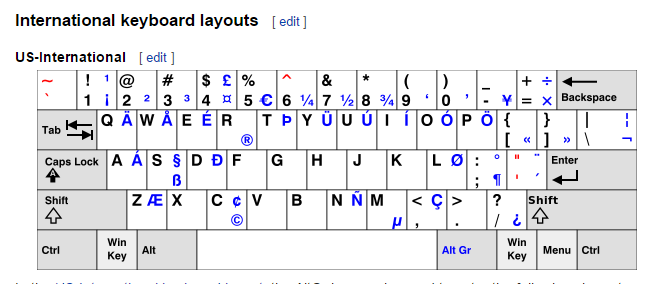
A US International Keyboard
This International keyboard for US computer users has blue symbols to help people from other regions. British users appreciate that Shift-4 will give them a "£" sign instead of a "$". Note that the International HP NoteBook keyboard below provides the "£" sign on the "AltGr-3" key instead. On this keyboard, the France-French symbols to enclose conversation (the "<<" and ">>" single symbols) appear on the 2 keys to the right of the "p". To produce these symbols, type the "AltGr-[" and "AltGr-]" keys respectively on the US International Keyboard. On the US International keyboard, the key to the left of the "Right-Shift" key shows the upside-down "?" which ends a question in Spanish. The upside-down "?" is produced by typing the "AltGr-/" key on the US International keyboard. Source 1 describes this keyboard in more detail
Old Canadian French Keyboard
(To enlarge .....Click it)
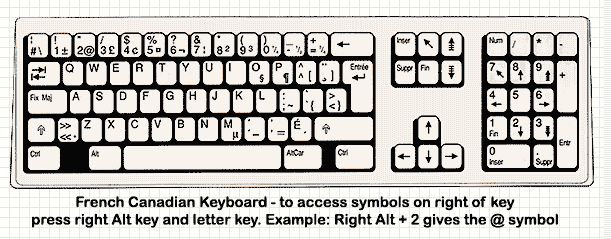
An old French-Canadian Keyboard
The Old Canadian French Keyboard shown above is designed to produce an "@" sign using the "AltGr-2" key whereas the HP NoteBook Keyboard is designed to produce an "@" sign using the "Shift-2" or the "AltGr-2" key. On this keyboard, the France-French symbols to enclose conversation (the "<<" and ">>" single symbols) appear on a key between the Left-Shift and the "z" key. These France-French conversation symbols appear as "AltGr" symbols on the HP NoteBook Keyboard to the left of the "Right-Shift" key. On the US International keyboard, this key to the left of the "Right-Shift" key shows the upside-down "?" which ends a question in Spanish. The upside-down "?" is produced by typing the "AltGr-/" key on the US International keyboard. On the Old Canadian-French keyboard uses this key to produce the "é" key instead.
Source 2 describes this keyboard in more detail. This source also describes another method of producing accented characters in Windows. For example to produce an "i" with two dots above it, MicroSoft Windows will accept "Ctrl-:" followed by an "i". Similarly "Shift-Ctrl-6" followed by an "e" will produce an "e" with a circumflex above it.
New (2016) HP NoteBook Keyboard
(To enlarge .....Click it)

New (2016) HP NoteBook Keyboard
This recently produced NoteBook has many blue characters, but many of these characters differ from the blue characters on the US International keyboard. This HP NoteBook Keyboard includes accented characters so that French text can be produced using this keyboard. The Windows key on the right of the US International Keyboard produces different characters and the "Menu" key was not included. The "Alt" key on the right is not labelled "AltGr".
My Pi's HP Canadian French Keyboard
(To enlarge .....Click it)

My Pi's HP Canadian French Keyboard
My Old HP Internet keyboard
(To enlarge .....Click it)

My old HP Internet keyboard
This keyboard (shown upside down) was purchased at a flea market in Florida c2011 and is still operational. It has the "AltGr" key to the right of the spacebar but has no alternate graphics (blue) characters shown on the keys. The various Device Control and Internet keys along the top are not usable because a suitable Windows driver has never been found for this specific keyboard.
My Old MacBook Keyboard
(To enlarge .....Click it)

My Old MacBook Keyboard
Old MacBook keyboards have two "Command" keys in positions corresponding to the Alt keys. Two "Option" keys are in positions corresponding to the "Windows" keys. The Device control keys occupy the upper-case positions on the "Function" keys. No Alternate Graphic symbols appear on the old MacBook keyboard.
The iPhone Keyboard
(To enlarge .....Click it)
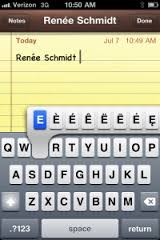
The iPhone Keyboard
The iPad and cellphones have small On-Screen keyboards. This keyboard is awkward to use, especially for those who touch-type with all 10 of their fingers and thumbs. One feature is that accented characters become visible and selectable by simply holding down the appropriate key, for example the "e" key. Many special characters are available by selecting the numeric or special characters keyboards. The iPad, cell-phones and other tablets can suggest appropriate words after they have been partially typed. The iPad can also accept dictation which is converted into text.
Web Sources:
Web Source S115:01: www
WikiPedia - AltGr key Describes the US International Keyboard
Web Source S115:02: www
University of Akron Describes an early Canadian-French Keyboard
Updated: 2023 H Aug 08
/115.html